JavaでPDFファイルを出力する(iTextライブラリ)【図形配置編2】
今回は、「iText」を使用して、図形(楕円と直線)をPDFに配置する方法を紹介する。
ポイントは、前回の四角形描画と同じく、「PdfGraphics2D」クラスを利用することである。
「PdfGraphics2D」クラスの、楕円を描画するメソッドには、下記の様なものが用意されている。
| No. | メソッド | 概要 |
|---|---|---|
| 1 | drawOval | 楕円を描画する |
| 2 | fillOval | 中を塗りつぶした楕円を描画する |
| 3 | drawArc | 楕円をベースとする円弧を描画する |
「PdfGraphics2D」クラスの、直線を描画するメソッドには、下記の様なものが用意されている。
| No. | メソッド | 概要 |
|---|---|---|
| 1 | drawLine | 直線を描画する |
<ソースコード>
package jp.co.smp.pdf.action; import java.awt.Color; import java.io.FileOutputStream; import java.io.IOException; import org.seasar.struts.annotation.Execute; import com.itextpdf.awt.PdfGraphics2D; import com.itextpdf.text.Document; import com.itextpdf.text.DocumentException; import com.itextpdf.text.PageSize; import com.itextpdf.text.pdf.PdfContentByte; import com.itextpdf.text.pdf.PdfWriter; public class IndexAction { @Execute(validator = false) public String index() { return "index.jsp"; } @Execute(validator = false) public String createPdf() throws DocumentException, IOException{ //文書オブジェクトを生成 Document doc = new Document(PageSize.A4, 50, 50, 50, 50); //出力先(アウトプットストリーム)の生成 FileOutputStream fos = new FileOutputStream("C:\\temp\\test.pdf"); //アウトプットストリームをPDFWriterに設定 PdfWriter pdfwriter = PdfWriter.getInstance(doc, fos); //文章オブジェクト オープン doc.open(); //PdfContentByteの取得 PdfContentByte pdfContentByte = pdfwriter.getDirectContent(); //PdfGraphics2D のインスタンス化 PdfGraphics2D pdfGraphics2D = new PdfGraphics2D(pdfContentByte, doc.getPageSize().getWidth(), doc.getPageSize().getHeight()); //楕円を描画 pdfGraphics2D.drawOval(10, 10, 100, 50); //色を指定して中を塗りつぶした楕円を描画 pdfGraphics2D.setColor(new Color(255, 0, 255)); pdfGraphics2D.fillOval(120, 10, 100, 50); //色を指定して円弧を描画する(※) pdfGraphics2D.setColor(new Color(0, 255, 0)); pdfGraphics2D.drawArc(230, 10, 100, 50, 0, 180); //色を指定して直線を描画 pdfGraphics2D.setColor(new Color(255, 0, 0)); pdfGraphics2D.drawLine(10, 70, 110, 120); //PdfGraphics2Dの後処理 pdfGraphics2D.dispose(); //文章オブジェクト クローズ doc.close(); //PDFWriter クローズ pdfwriter.close(); return null; } }
※円弧の第5引数・第6引数には、描画する円弧の開始角度と終了角度を指定する。
<実行結果>
実行すると、フォルダ「C:\temp」に「test.pdf」が作成される。
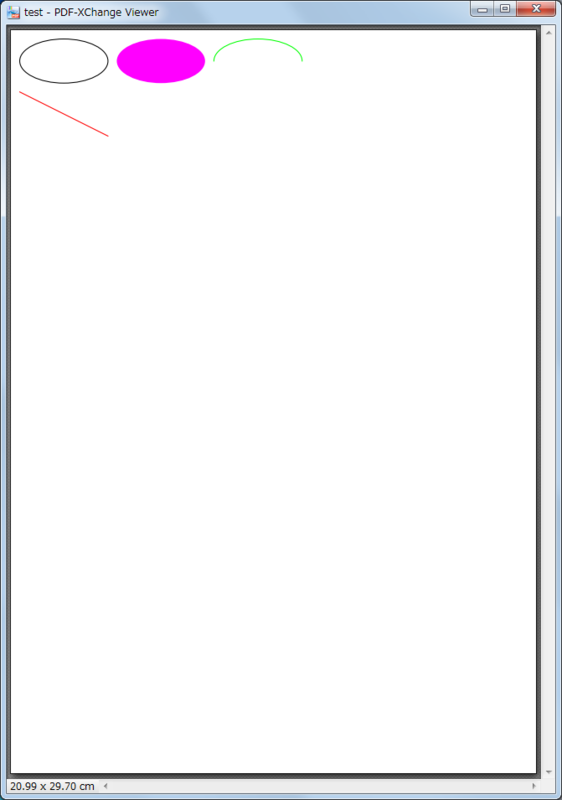
<関連記事>
JavaでPDFファイルを出力する(iTextライブラリ)【準備編】
JavaでPDFファイルを出力する(iTextライブラリ)【出力編】
JavaでPDFファイルを出力する(iTextライブラリ)【テキスト自由配置編】
JavaでPDFファイルを出力する(iTextライブラリ)【画像配置編】
JavaでPDFファイルを出力する(iTextライブラリ)【図形配置編】
JavaでPDFファイルを出力する(iTextライブラリ)【図形配置編2】
JavaでPDFファイルを出力する(iTextライブラリ)【表配置編】
<お勧め書籍>